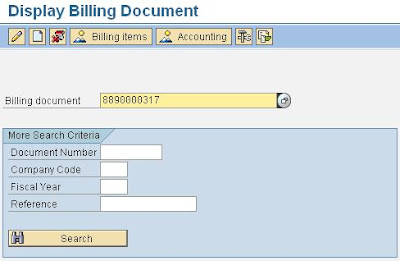Cost centers are used to track where cost occur in the organization.
As costs are incurred, they are assigned or posted to the appropriate cost center.
The posting and assignment of costs to cost centers is a critical step in using the CO module.
Cost centers are organized in a Standard Hierarchy.
The Cost Center Standard Hierarchy is used to structure the cost centers in an organization.
All cost centers must be entered in the Standard Hierarchy.
To display the standard hierarchy follow the menu path:
Accounting ->Controlling ->Cost Center Accounting ->Master data ->Standard Hierarchy ->Display

Then enter the controlling area code and hit "enter" button.

The following screen will be appeared

Simple example of cost centers is distribution of rental fee to several cost centers in G/L
Back