Go to T.code ME21N

1. Choose Order type
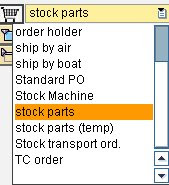
2. Enter Vendor
3. Enter Document Date
4. Enter Organization group
5. Enter Material code
Note : you can overwrite material description if necessary
6. Enter P.O. Quantity
7. Enter Net Price
8. Delivery date by default is the same with document date

Enter Delivery date if necessary
9. Enter Plant
Hit "Enter" button
Hit "Enter" button
10. Enter storage date
11. You may add line item as neccessary
12. At this point showing line item detail 10's information.
13. To check Net Price go to "condition" tab
Notice the relation of the price
14. Add comment at the header "texts" tab if neccesary
15. Click "check" icon to see whether there are errors/warnings.
Note that document with error cannot be saved.
16. Note the saved document number.
Use Tcode ME23N to view this document











