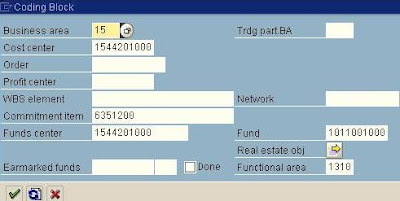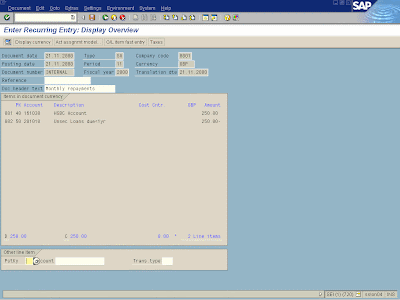SAP Change Foreign Currency Exchange Rate Table
1. Path :
Accounting -> Financial Accounting -> Accounts Payable -> Environment -> Current Settings -> Enter Exchange Rates 
2. Below pop-up box will be appeared.
3. Click "OK" icon

4. Below table will be displayed.
5. Click "position" button to enter selection criteria for exchange rate search.

6. Input fields in below pop-up Currency Selection criteria
- "M" is standard translation at average rate which is used in all standard foreign exchange transaction.
7. Click "OK" button.

8. Below currency exchange rates table will be displayed.

9. Click "New Entries" Button for enter a new exchange rate.

10. Enter the fields in below table
-ExRt = Exchange rate type
-ValidFrom = Effective date of the exchange rate displayed.
-Ratio(from) = always 1 (default)
-From = Originating currency for the transaction (e.g. USD)
-Dirquot = Direct Quotation e.g. 1 USD = JPY.114.06
-Indir.quot = Indirect Quotation e.g 1 JPY = USD. 0.0088
This field is not in use and always display "0.00000"
-To = always 1 (default) this is reporting currency (e.g. JPY)
 Setting Option
Setting Option

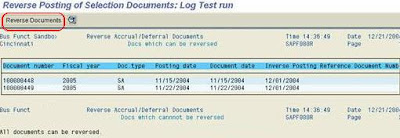























 icon.
icon.








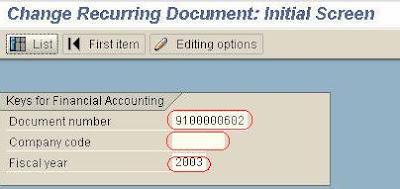

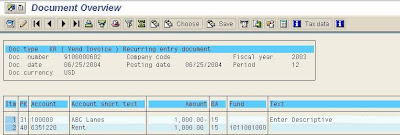
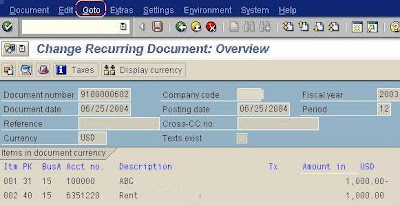
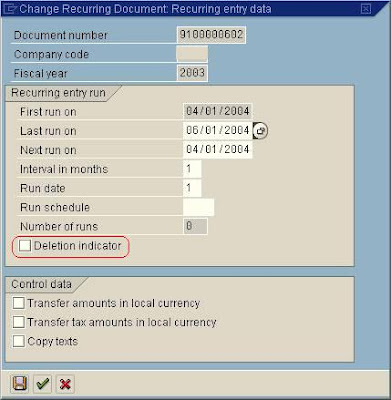 .
.

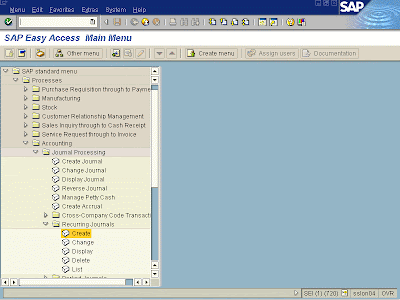
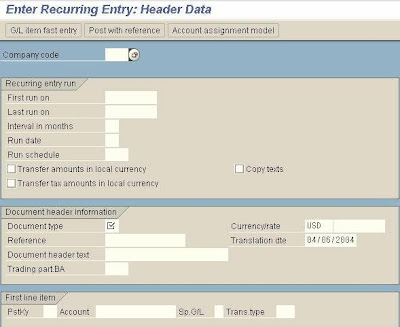
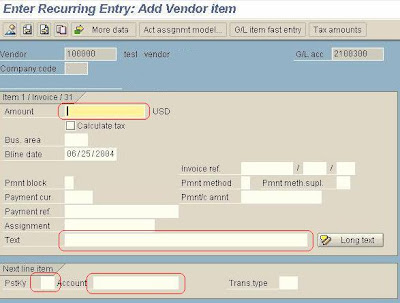
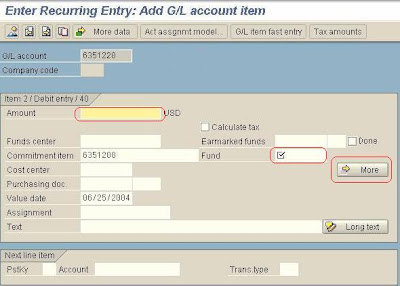
 to Select the ALL ACCT ASSIGNMENTS
to Select the ALL ACCT ASSIGNMENTS