-Document date: Enter invoice / payment voucher date.
-Posting date: current date and should not be changed.
-Reference :Enter Payment voucher No., Bank receipt No.
Basic Data Tab

Details Tab
For Information Only:
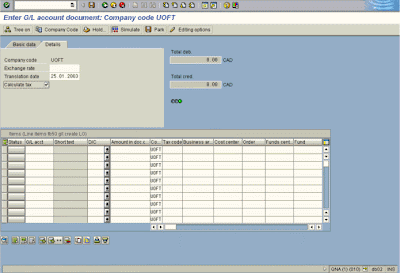
Line Item Entry
Total debit must be equal to Total credit and the light must be green before posting.
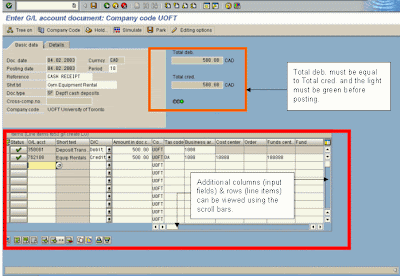
After completing the line item entries, check to ensure that the document balance is zero,
and the traffic light is green (see screen print above). If credits are not equal to debits,
or the light is red, additional information or line items are required.
 Simulate to go to the Document Overview screen
Simulate to go to the Document Overview screen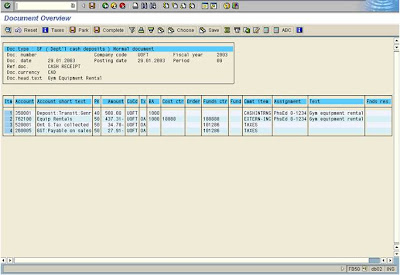 The overview screen captures a summary of the document entries and calculates the tax implications. Various reporting functions are available on the Document Overview screen
The overview screen captures a summary of the document entries and calculates the tax implications. Various reporting functions are available on the Document Overview screenClick on the
 (Post) button to post the document from the simulate screen.
(Post) button to post the document from the simulate screen.Click on the
 button to park the document from the simulate screen.
button to park the document from the simulate screen.DO NOT USE THE

Click on the

or click

button.to return to the Enter G/L account document: Company code UOFT screen. Hit enter to acknowledge information message "Automatically created line items will be deleted".
1 comments:
thanks... it is very useful... :)
Post a Comment