 Indonesian
IndonesianUse SAP FBD1 procedure to enter Non-PO (Purchase Order) related recurring vendor or customer payments.
Recurring entries are business transactions that are repeated regularly.
Procedures
1. Go to Enter Recurring Entry: Header Data screen
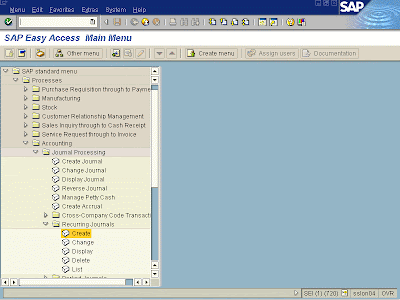
2. Enter data
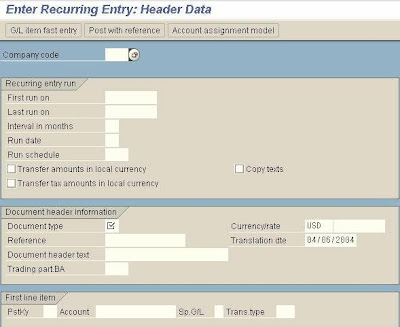
- Company code
- First run eg. 30.04.2007
- Last run eg. 31.03.2008
- Interval (in months, between each run of the recurring entry)
- Run date (date of entry to be run).
If not specify, date used will follow first run.
- Document type eg. AB or SA.
- Currency/rate
(No need to specify unless it differs from exchange rate table)
- Reference (usually number of customer or vendor)
- Translation date (for determining the exchange rate to be used)
- Document header text
- Posting key
- Account
3. Click

4. Go to Enter recurring entry : Add vendor item
Complete relevant data
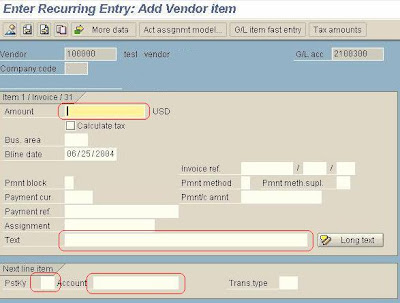
5. Click

6. Go to Enter Recurring Entry : Add G/L Account item screen
Enter relevant data
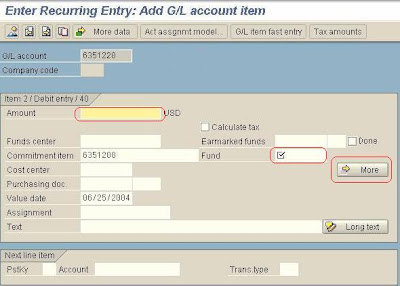
7. Click
 to Select the ALL ACCT ASSIGNMENTS
to Select the ALL ACCT ASSIGNMENTS8. Complete the coding block relevant field
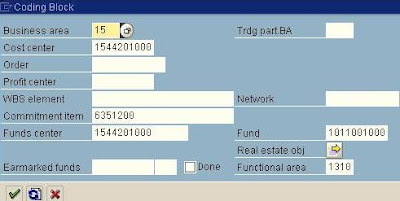
9. Click continue

10. Go to Enter Recurring Entry : Correct G/L account
(You can also go here from SAP Tcode FBD2)

11. Click Document overview

(You can also go here from SAP Tcode FBD3)
Enter Recurring Entry: Display Overview screen
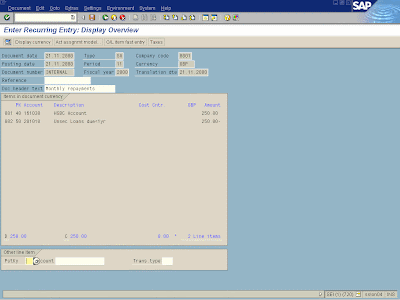
5. Click

0 comments:
Post a Comment